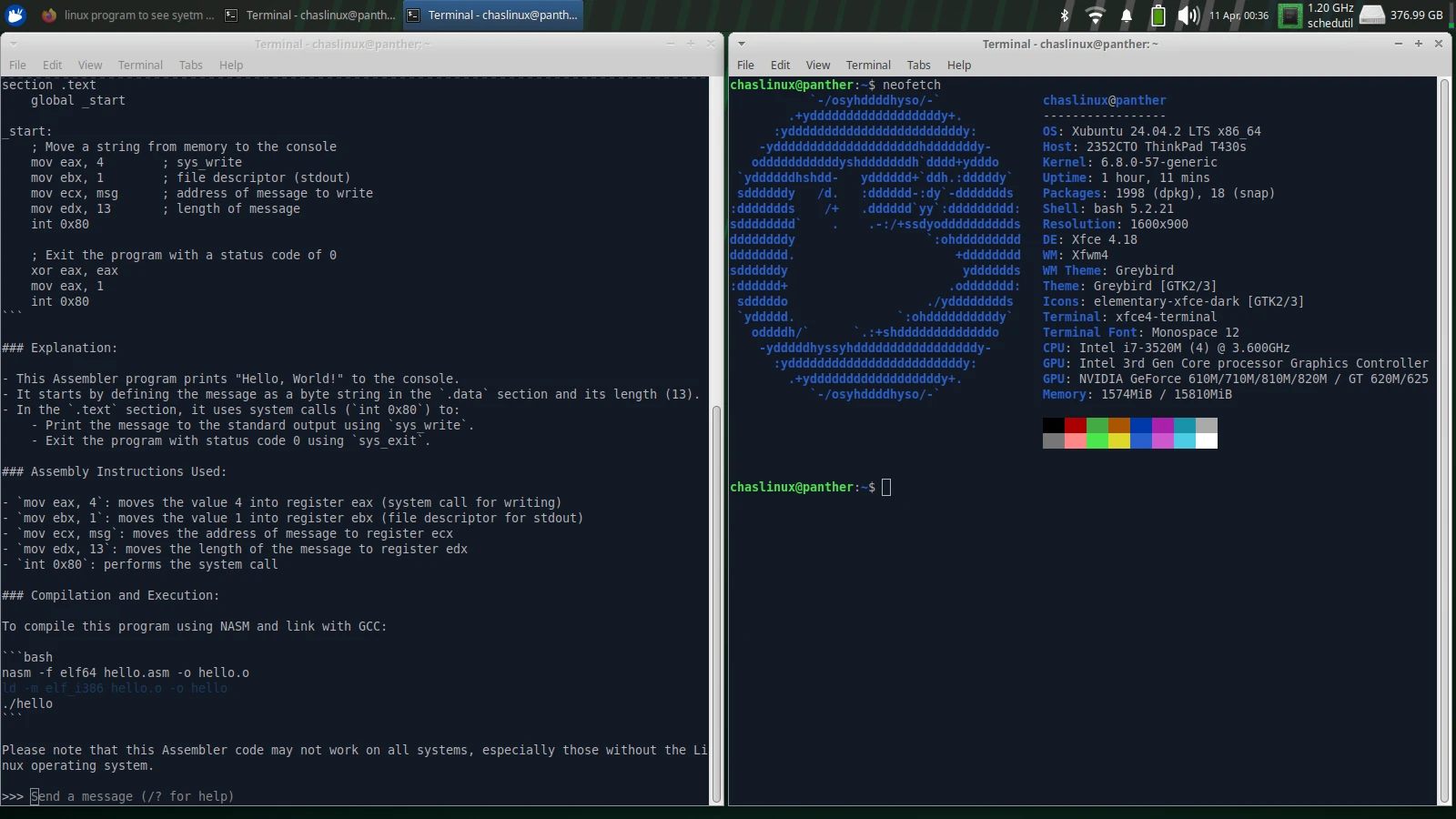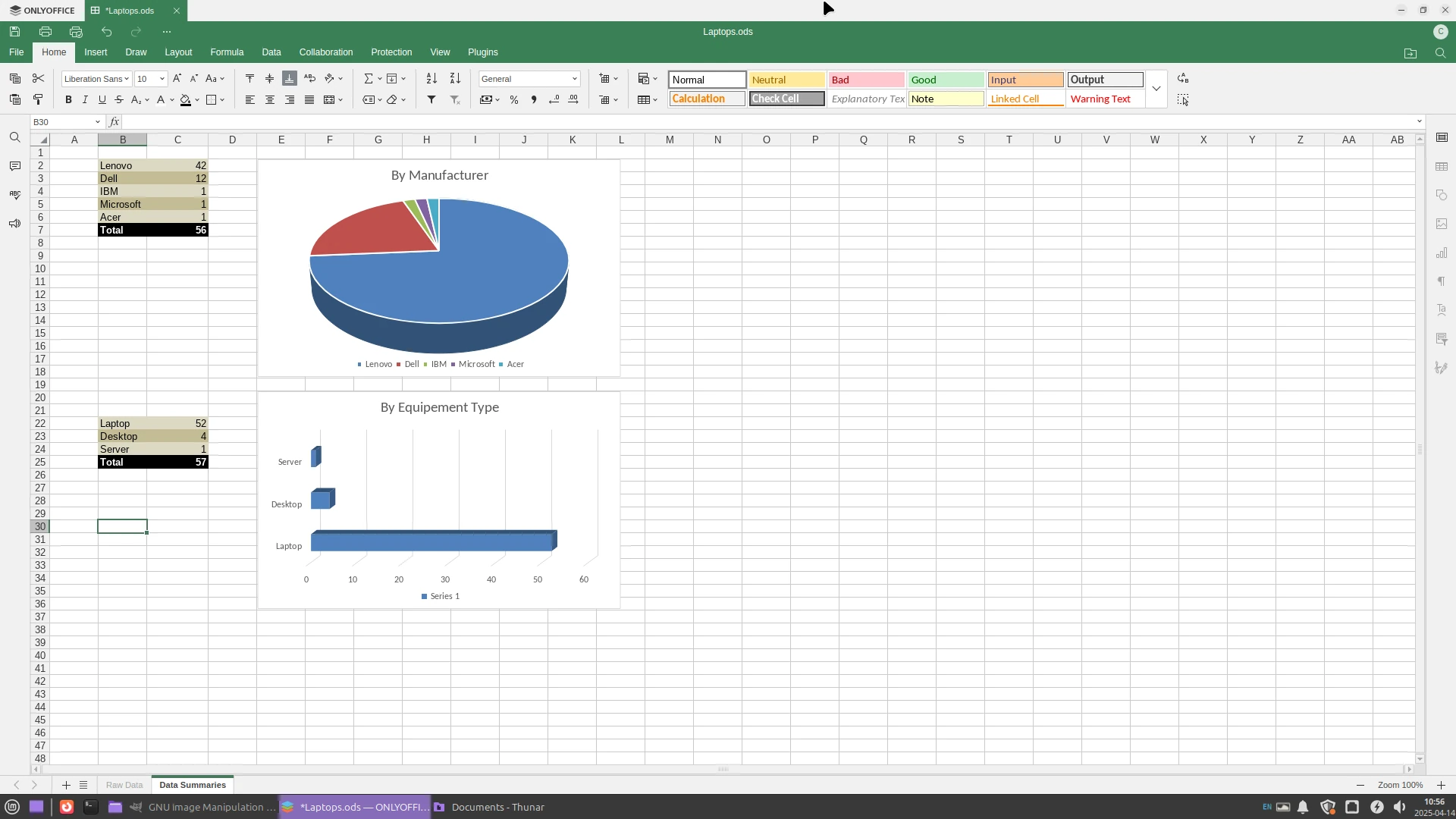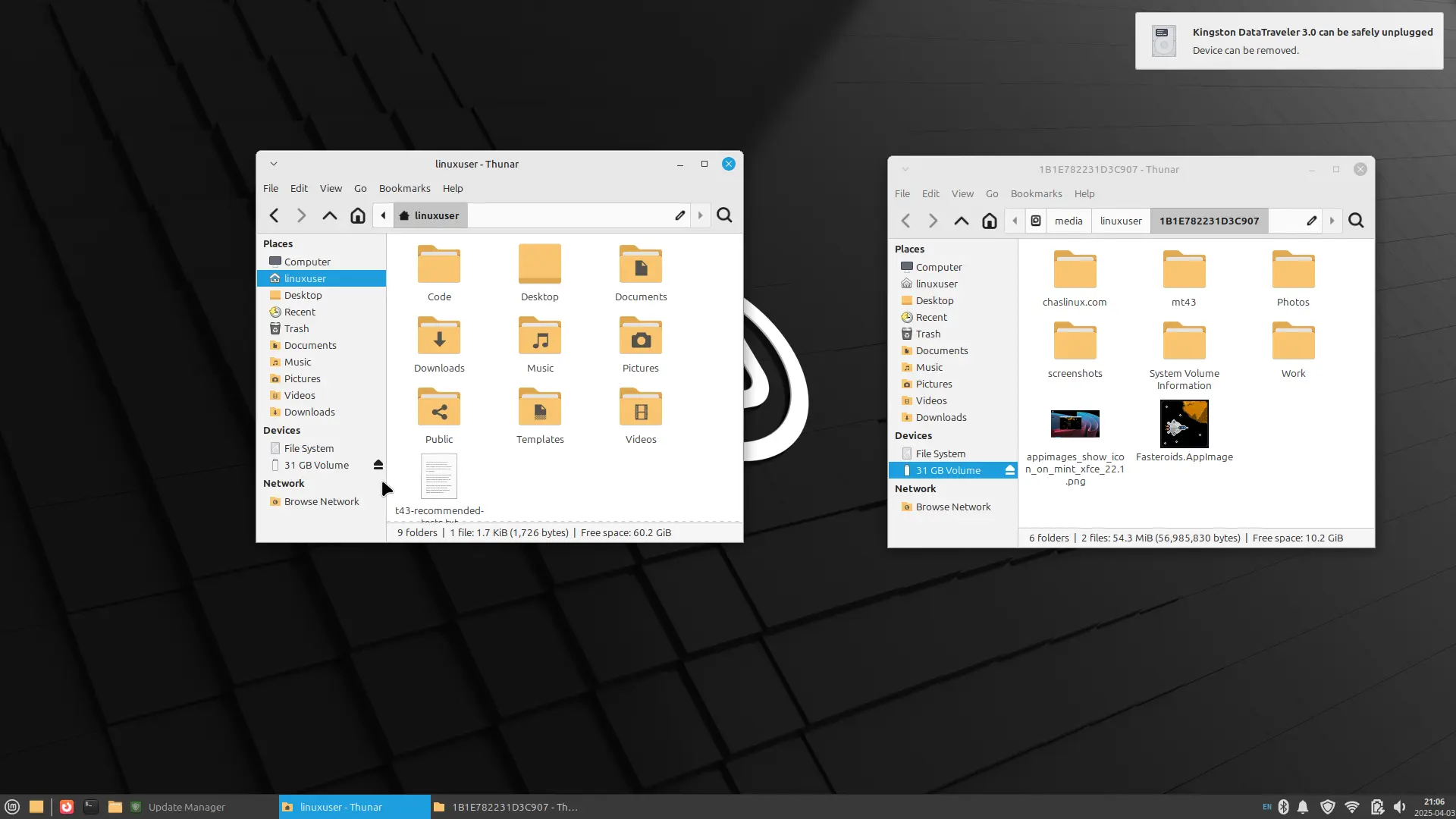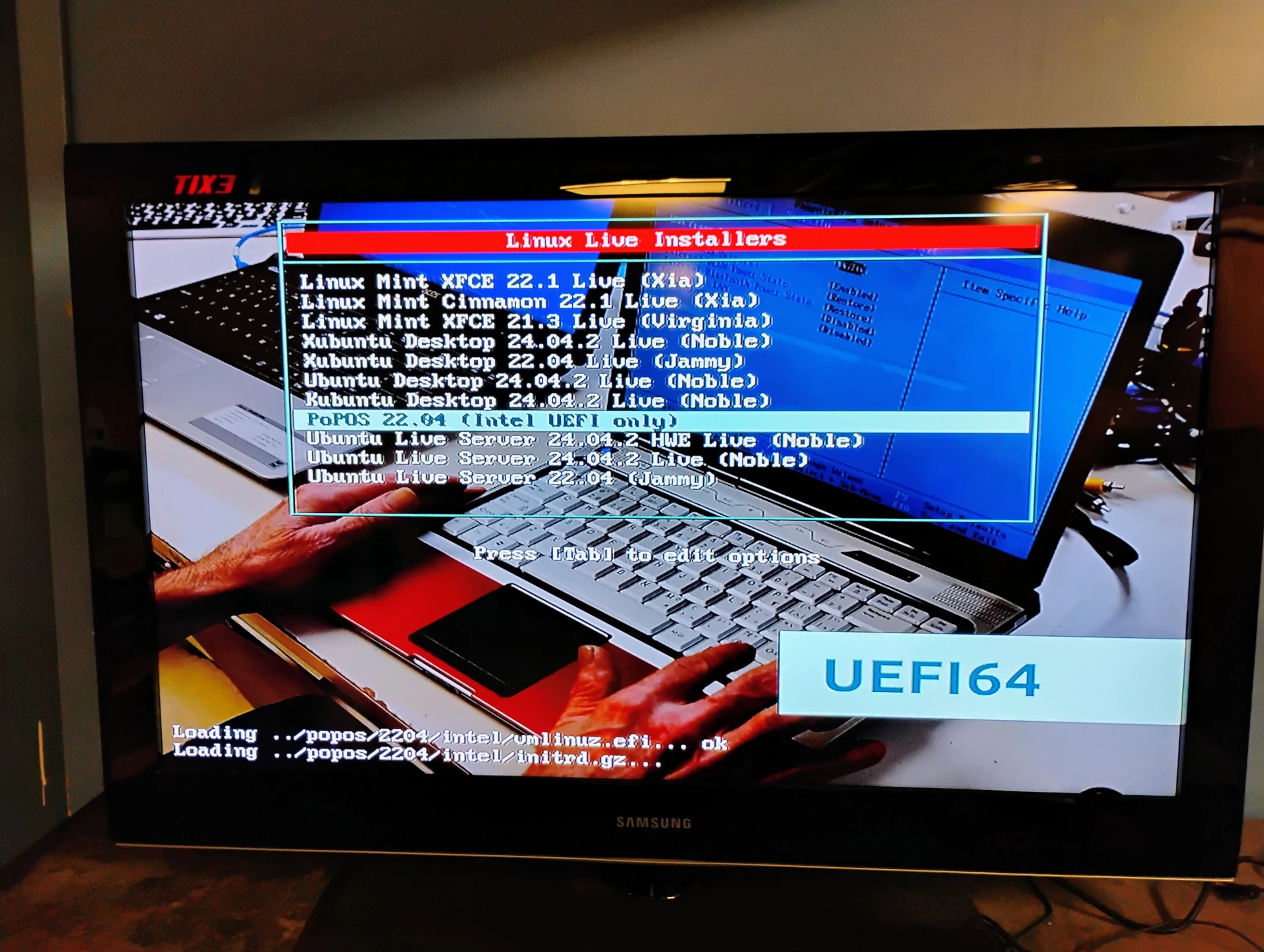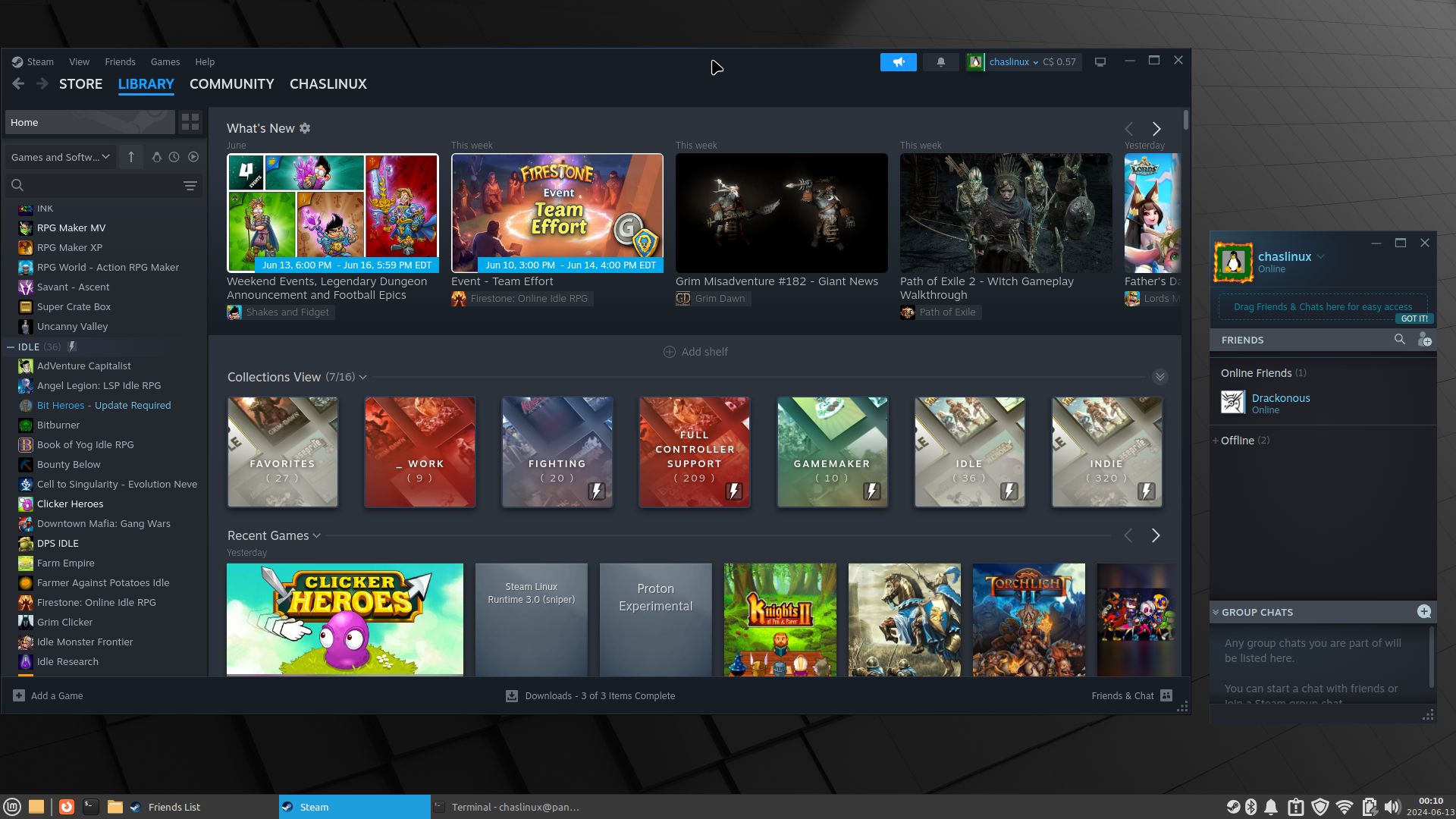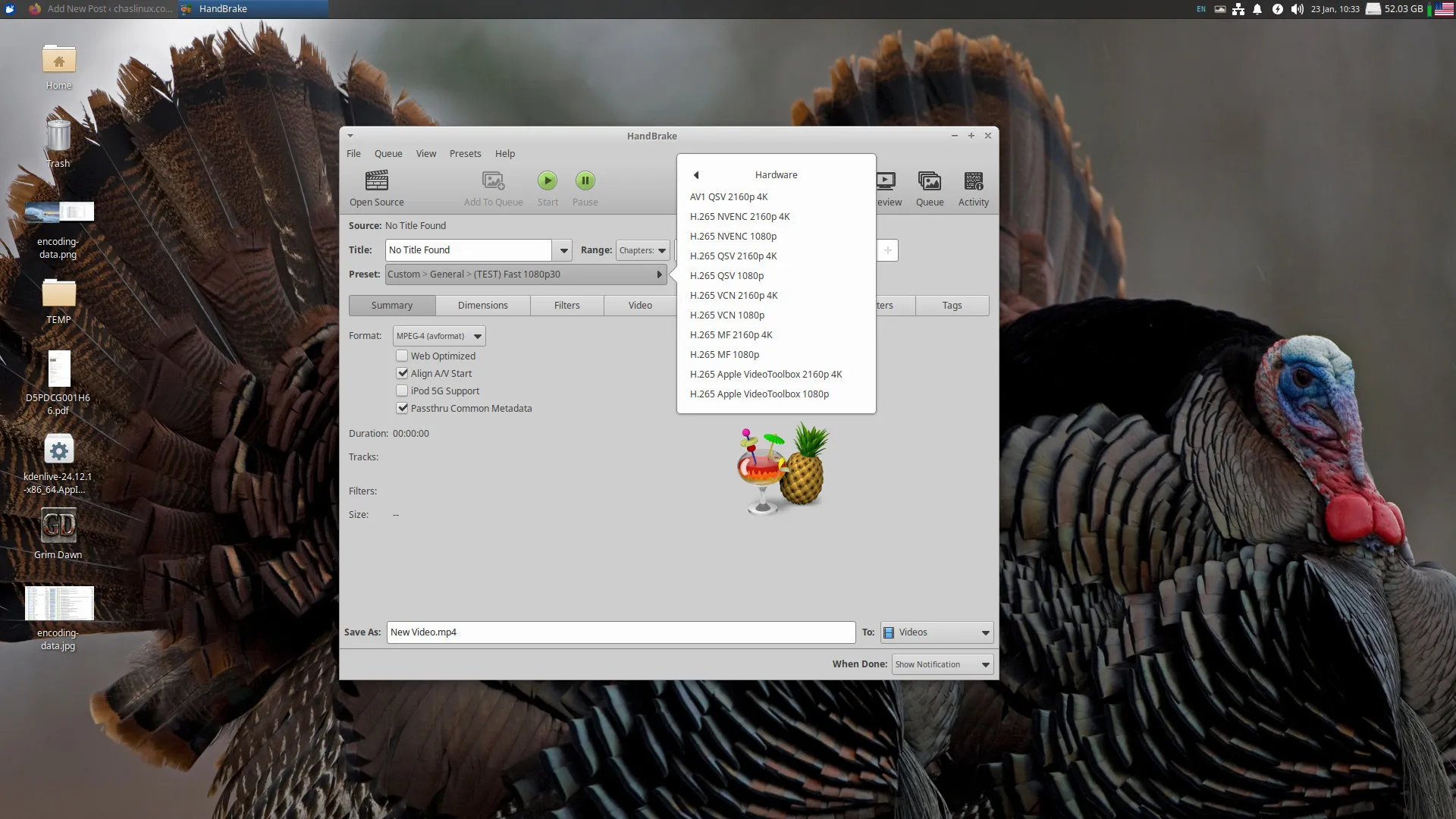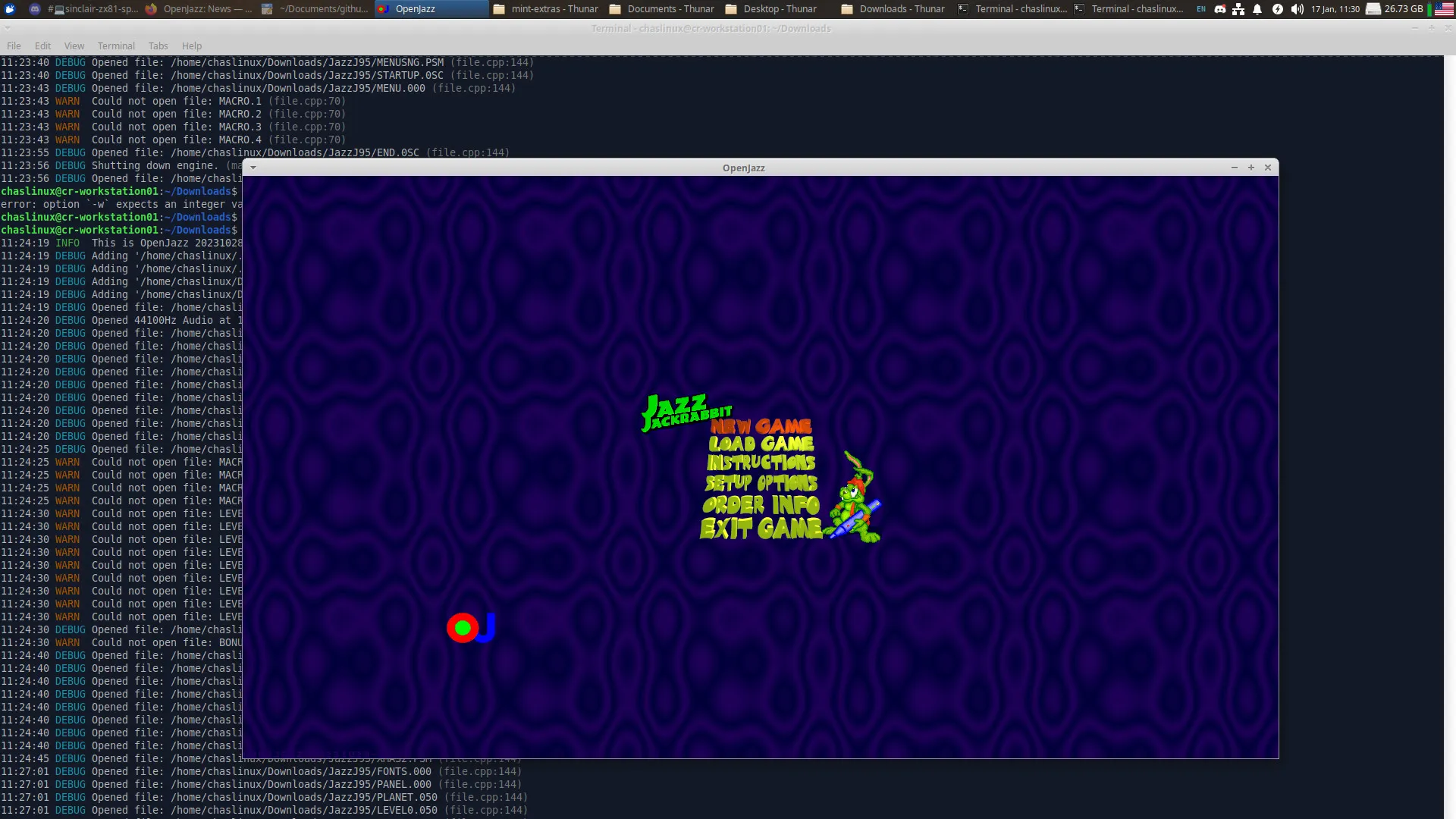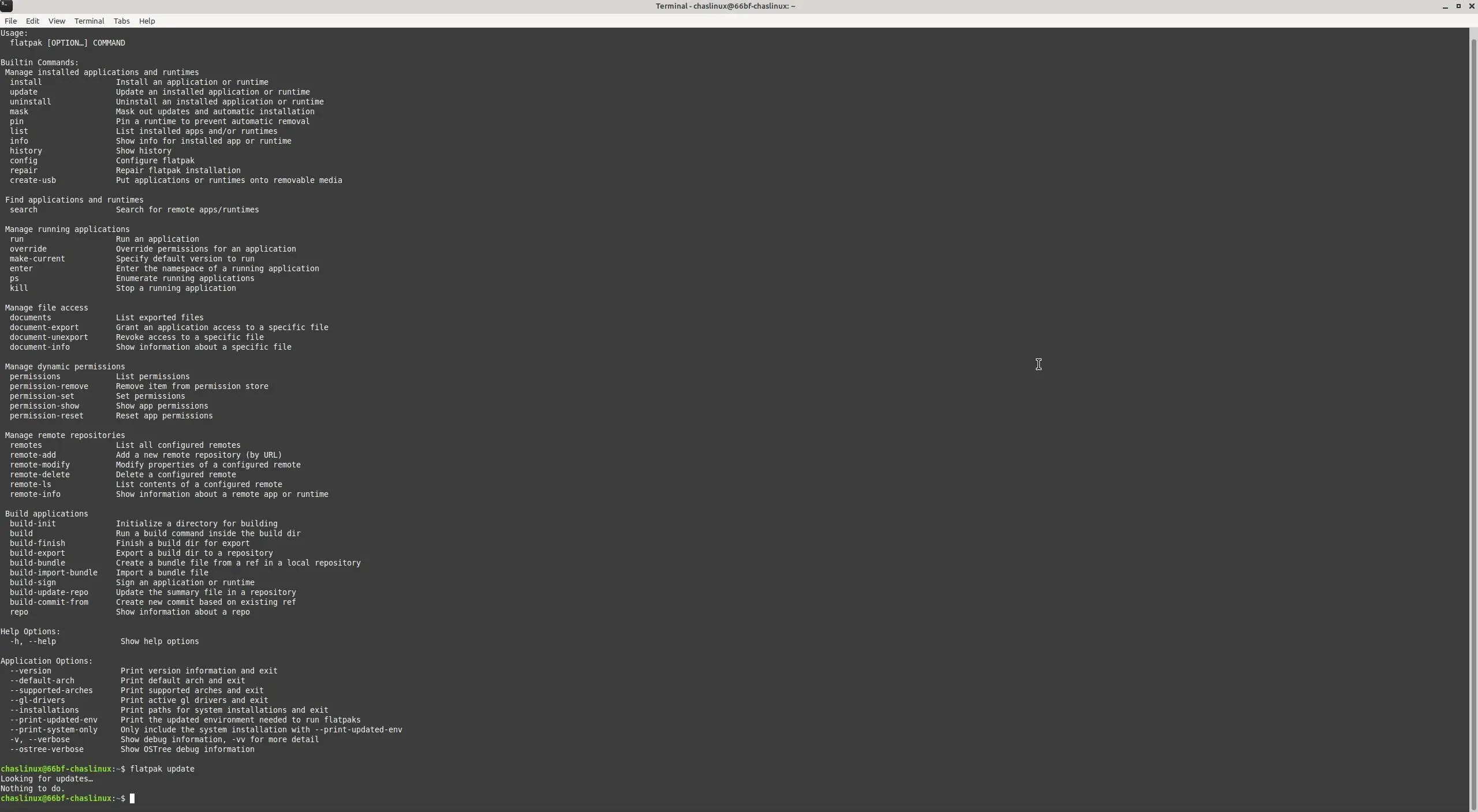Solaar is software for more than just pairing wireless keyboards and mice Back on April 8th, 2025 I wrote about Using Logitech unifying devices with Linux in which I discussed how to use Solaar under Linux Mint, or Xubuntu, to pair Logitech unifying wireless devices. My goal with that article was just to provide simple instructions for people looking to pair their Logitech wireless unifying devices, but it turns our Solaar has other functions depending on the device. ...