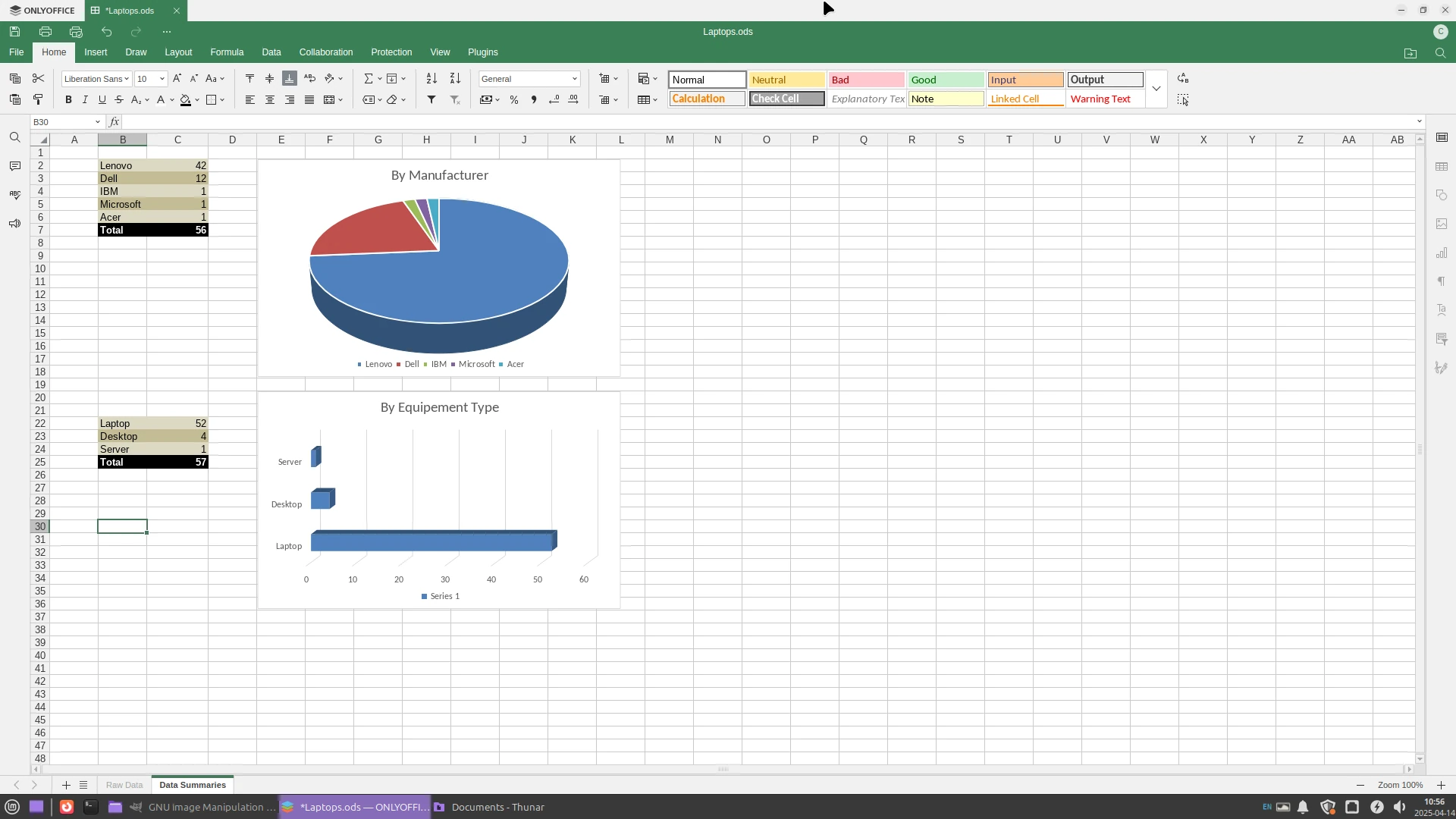OnlyOffice is NOT OpenOffice, nor LibreOffice!
Whenever I’ve mentioned OnlyOffice to someone in person, it inevitably gets confused with the Apache foundation’s OpenOffice office suite. OnlyOffice and OpenOffice are not the same, they don’t share the same codebase, and they’re not from the same organizations. Because OpenOffice was at one time the main free alternative (until the LibreOffice fork, which we recommend over OpenOffice) to Microsoft Office, it’s fairly well known. OnlyOffice sounds a lot like OpenOffice, but similarities end there.
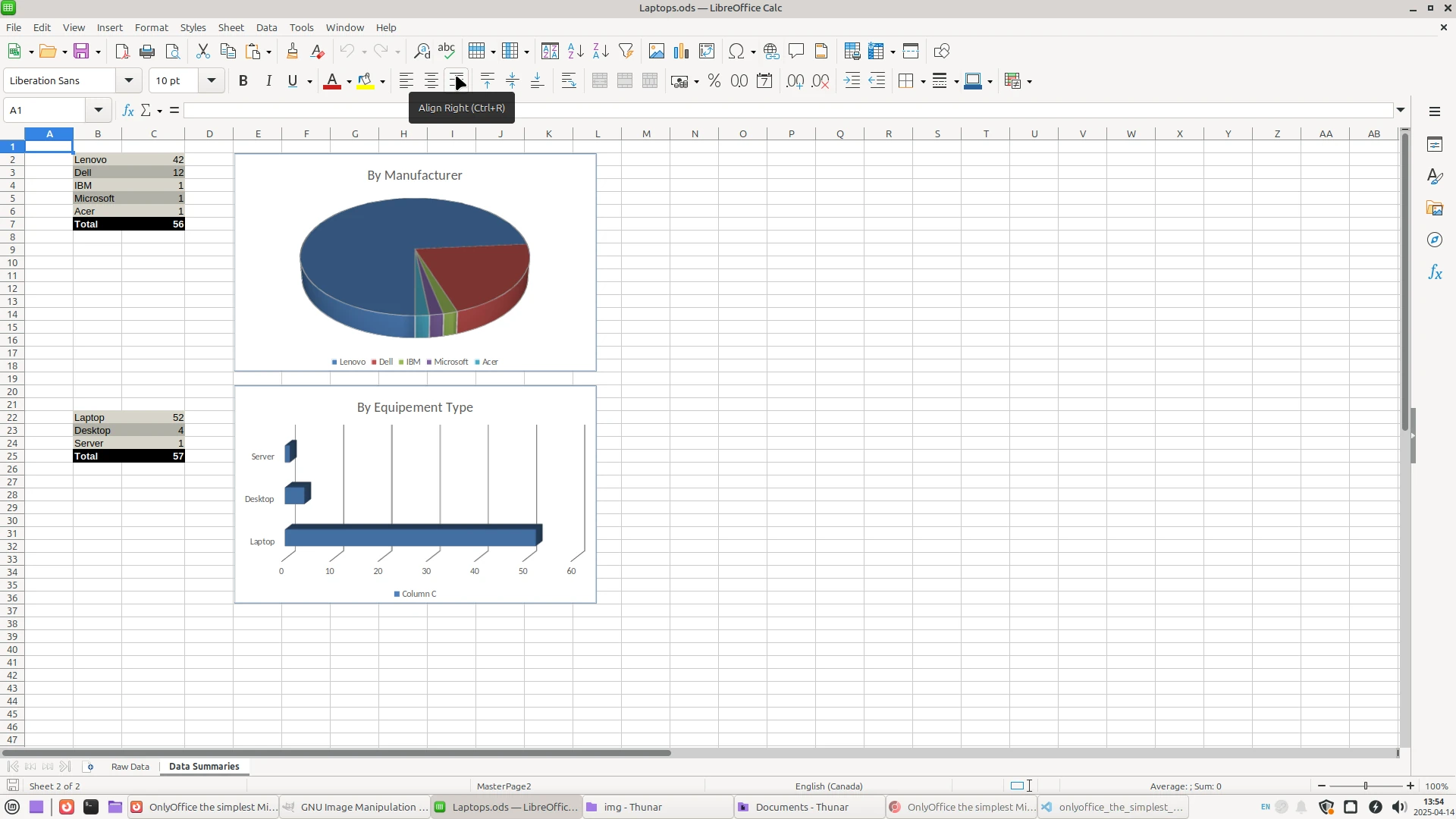 Fig 1. LibreOffice Calc - looks more like MS Office 2003
Fig 1. LibreOffice Calc - looks more like MS Office 2003
LibreOffice and OpenOffice are related
If you’ve ever needed a free/open source alternative to Microsoft Office, then you might have heard of OpenOffice, or LibreOffice. Both share the same roots, a once commercial product called StarOffice. OpenOffice grew out of StarOffice being open sourced. LibreOffice was later (2010) forked from OpenOffice. OpenOffice has not seen a new release since 2023, for this reason we recommend people use The Document Foundation’s LibreOffice suite over OpenOffice. LibreOffice is constantly being improved and developed, with the latest release less than a month old when this article was written.
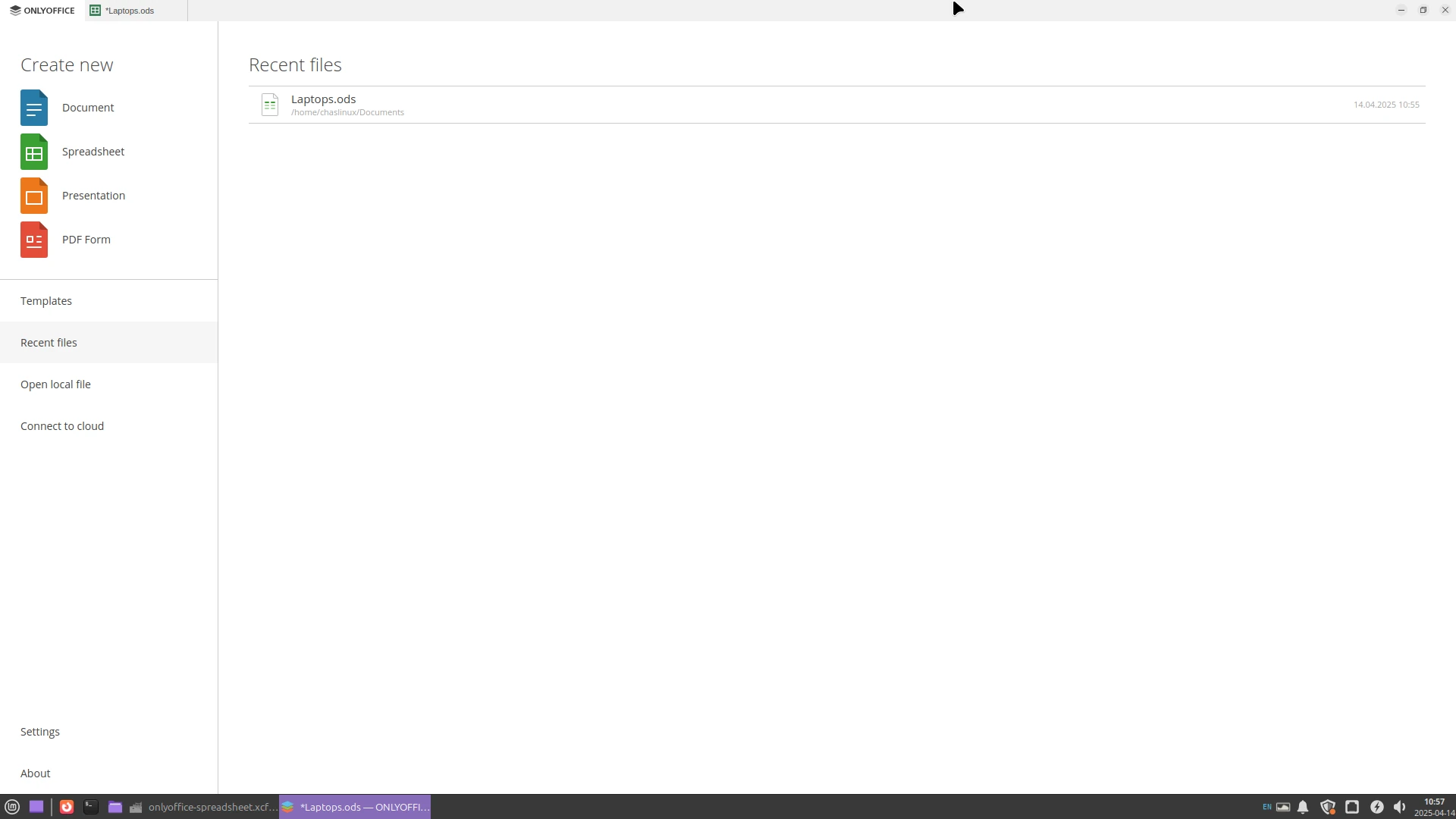 Fig 2. OnlyOffice Desktop’s main interface
Fig 2. OnlyOffice Desktop’s main interface
OnlyOffice features
OnlyOffice has some features that make it more appealing to former users of Microsoft Office:
- The user interface is out of the box more similar to Microsoft Office than LibreOffice.
- Documents are saved by default in OOXML (DOCX, XLSX, PPTX, PDF), the same format Microsoft Office uses.
- By default new documents are opened in tabs, making it easy to navigate between many different document types.
- There is a built-in PDF form creation tool as part of the suite.
- Much of the basic functionality of Microsoft Office exists in OnlyOffice.
- OnlyOffice is free and open source (https://github.com/ONLYOFFICE).
- Open only 1 program for all the office suite.
- Support for formats like Apple iWork Pages.
- Linux, Windows, MacOS, and online versions.
OnlyOffice programs
One of the features of OnlyOffice is that there is just one program to open for all of the programs within the suite. When run OnlyOffce defaults to a screen showing the 4 programs/components on the left, and any opened/created documents on the right.
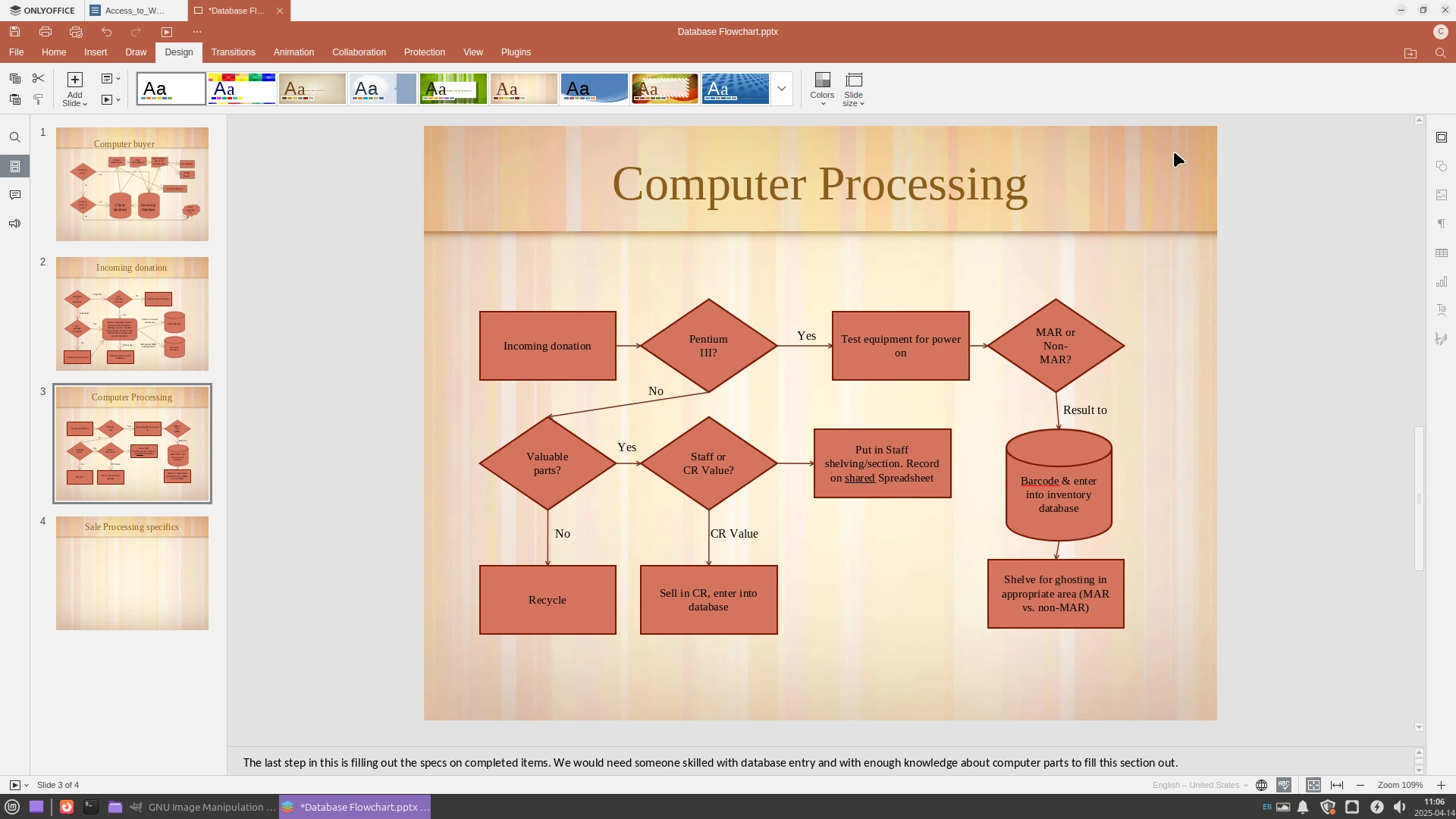 Fig 3. OnlyOffice presentation program
Fig 3. OnlyOffice presentation program
The four programs in OnlyOffice are:
- a word processor program.
- a spreadsheet program.
- a presentation program.
- a PDF form creation program.
Unlike LibreOffice/OpenOffice, OnlyOffice does not have a database, nor a special math program.
All the programs appear to have decent Microsoft Office-compatibility, and they can also open LibreOffice/OpenOffice documents as well, making OnlyOffice a great go-between program. Recent versions also appaer to open Apple’s iWork .pages documents, making OnlyOffice handy for organizations that get documents from a lot of different outside sources. The PDF form editor is interesting. In our testing we were able to open a basic PDF and modify the PDF.
We were recently asked if OnlyOffice can do mail merge between the spreadsheet and word processing program, and when looking to determine whether this was possible or not (it is), we discovered how nice the documentation is integrated into OnlyOffice. With any of the programs opened press the F1 function key, search for whatever you need using the search icon (top right), and the answer is integrated right into the user interface.
One of the things we like a lot about OnlyOffice is it’s tab system. Having each program/session open in a new tab makes it easy to find and switch between sessions. The default of lots of other suites is to separate their programs, which means switching between programs rather than tabs.
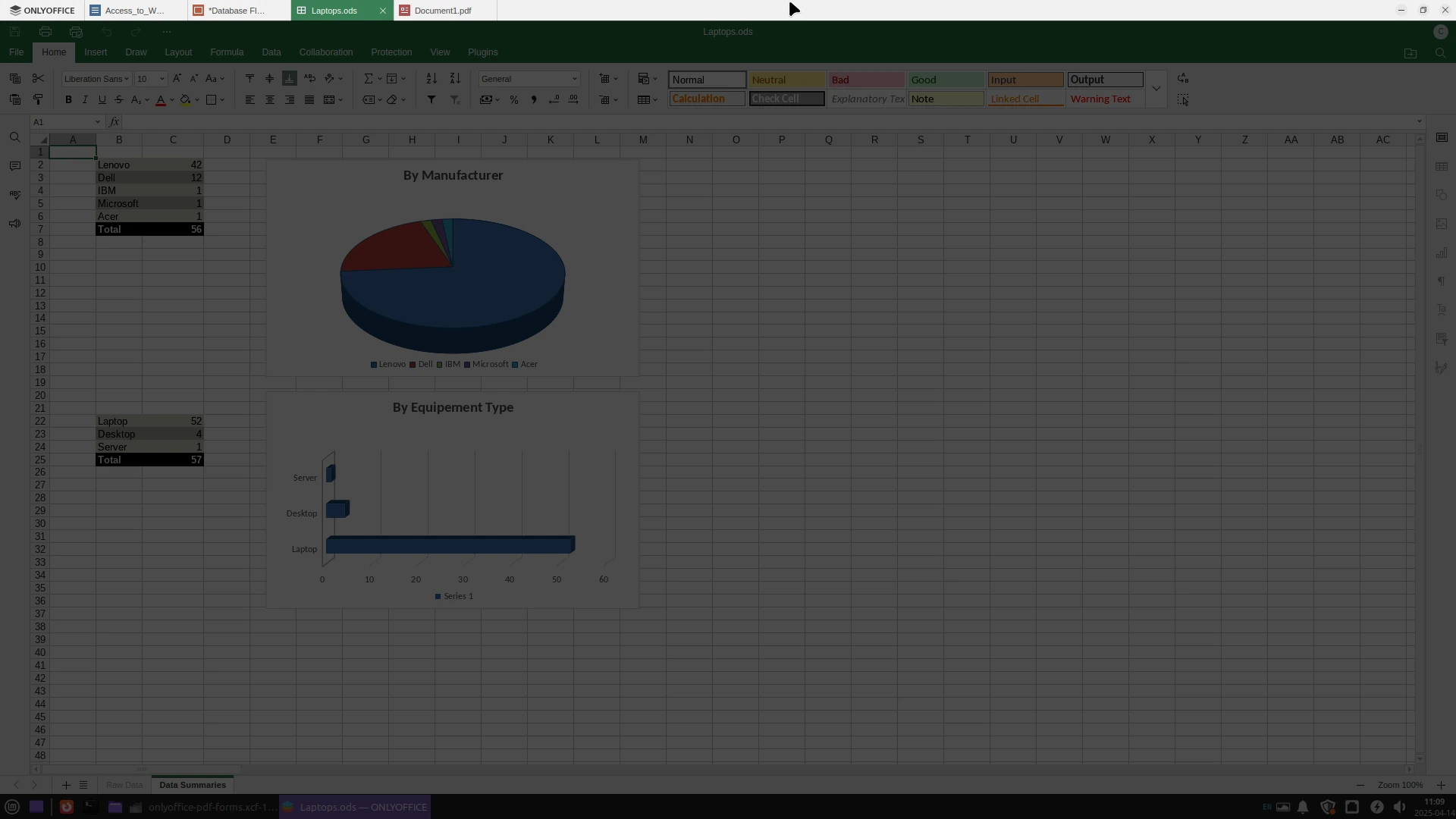 Fig 4. Tabs across the top make switching sessions easy
Fig 4. Tabs across the top make switching sessions easy
Great if you use multiple operating systems
OnlyOffice has desktop versions for Linux, MacOS, and Windows. OnlyOffice also has a suite of online editors for collaborative work across the Internet. It’s also possible to integrate OnlyOffice into NextCloud, though it’s worth noting that the OnlyOffice integration is not the same thing as NextCloud’s Nextcloud Office, which is a derivative of Collabora Office (a fork of LibreOffice).
Installing OnlyOffice
Windows installation
For Windows users we recommend going to (https://www.onlyoffice.com/en/download-desktop.aspx) and clicking on the .EXE or .MSI button for your platform: x64 is for 64 bit versions, x86 if you still happen to use a 32bit system. There’s even still a version for Windows XP/Vista users. We recommend against installing the online version unless you want everything stored on the cloud (which involves extra steps).
Linux installation
Linux users have a lot of different options. If you’re on CentOS, Red Hat Enterprise Linux, or a distribution based on Red Hat (such as Fedora), there’s an .rpm package. For Debian-based operating systems (such as Ubuntu and Linux Mint) there’s a .deb package. There are also both snap and flatpack releases of onlyoffice for those platforms. And if you don’t want the office suite integrated into your package manager, there’s even an AppImage (similar to how portable apps work on Windows).
MacOS installation
MacOS users can download a .dmg version for MacOS 10.12 and older systems. For MacOS 10.13 the .dmg downloads are separated based on whether the Mac is Intel-chip based, or Apple-chip based.
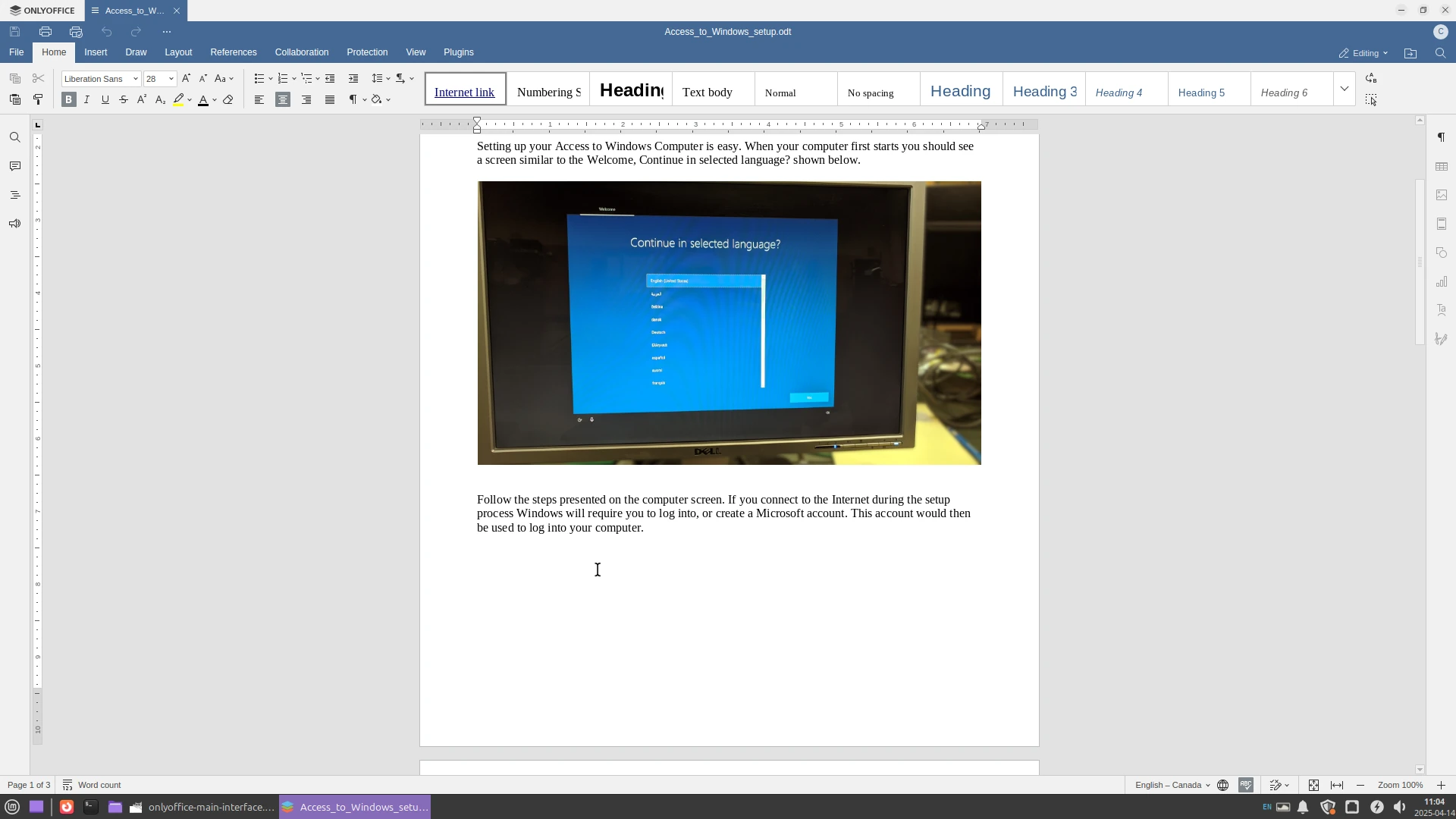 Fig 5. OnlyOffice Desktop’s word processor program
Fig 5. OnlyOffice Desktop’s word processor program
Included in the Computer Recycling Linux Mint installations
We’ve included OnlyOffice, along with most of the LibreOffice suite on every Linux Mint (and previously Xubuntu) system we build. We are still big fans of LibreOffice because it’s a bit more feature-rich (there are many more features in the menus) than OnlyOffice, but it is admittedly more primitive-looking. LibreOffice is constantly being updated, and it’s better looking now than it was before, but it’s still not as slick looking/simple as OnlyOffice. If you want to integrate coding, or create really advanced documents, LibreOffice is still going to be the best free choice. But if you need to install an office suite for someone relatively new to computers, or someone who doesn’t have advanced document needs, OnlyOffice is probably the best choice across all platforms.