Solaar is software for more than just pairing wireless keyboards and mice
Back on April 8th, 2025 I wrote about Using Logitech unifying devices with Linux in which I discussed how to use Solaar under Linux Mint, or Xubuntu, to pair Logitech unifying wireless devices. My goal with that article was just to provide simple instructions for people looking to pair their Logitech wireless unifying devices, but it turns our Solaar has other functions depending on the device.
When setting up a second Logitech unfying keyboard and dongle for a second media centre (we prefer small computer + tv to smart tvs), I initially left the solaar software installed on my desktop workstation. I didn’t think anything of it for a day or two, and then realized I’d left it installed, even though I normally use a wired keyboard (Logitech G15), and mouse (Logitech Hero G502) with my home workstation. I went to close solaar, but noticed that my wired Logitech Hero G502 mouse showed up as a device in solaar…
I hadn’t clicked anything in solaar to add the mouse (I had used solaar on my workstation to pair a dongle and keyboard that I had since moved to a PC in another room). When I clicked on the Hero mouse in solaar and I noticed that solaar can be used to create up to 5 profiles, set the report rate of the mouse (which seemed not to work when I tried it), set the mouse sensitivity (the 2400 default works for me), set whether the device (mouse) controls the LEDs, or whether solaar controls the LEDs, and set how the primary and logo LEDs light up (or don’t).
Potential uses
While you can set mouse sensitivity in XFCE (the desktop environment in Xubuntu, and Linux Mint XFCE edition) by typing mouse into the whisker menu and lowering the (Pointer speed) acceleration slider, solaar allows much finer-grained acceleration control if you lower the sensitivity. This might not seem important, but if you ever have to support someone with severe arthritis adjusting these settings could make it much easier for them to control a mouse. The advantage of using XFCE’s mouse program is that it works for almost all mice, whereas solaar only works for Logitech mice, but it gives finer-grained control.
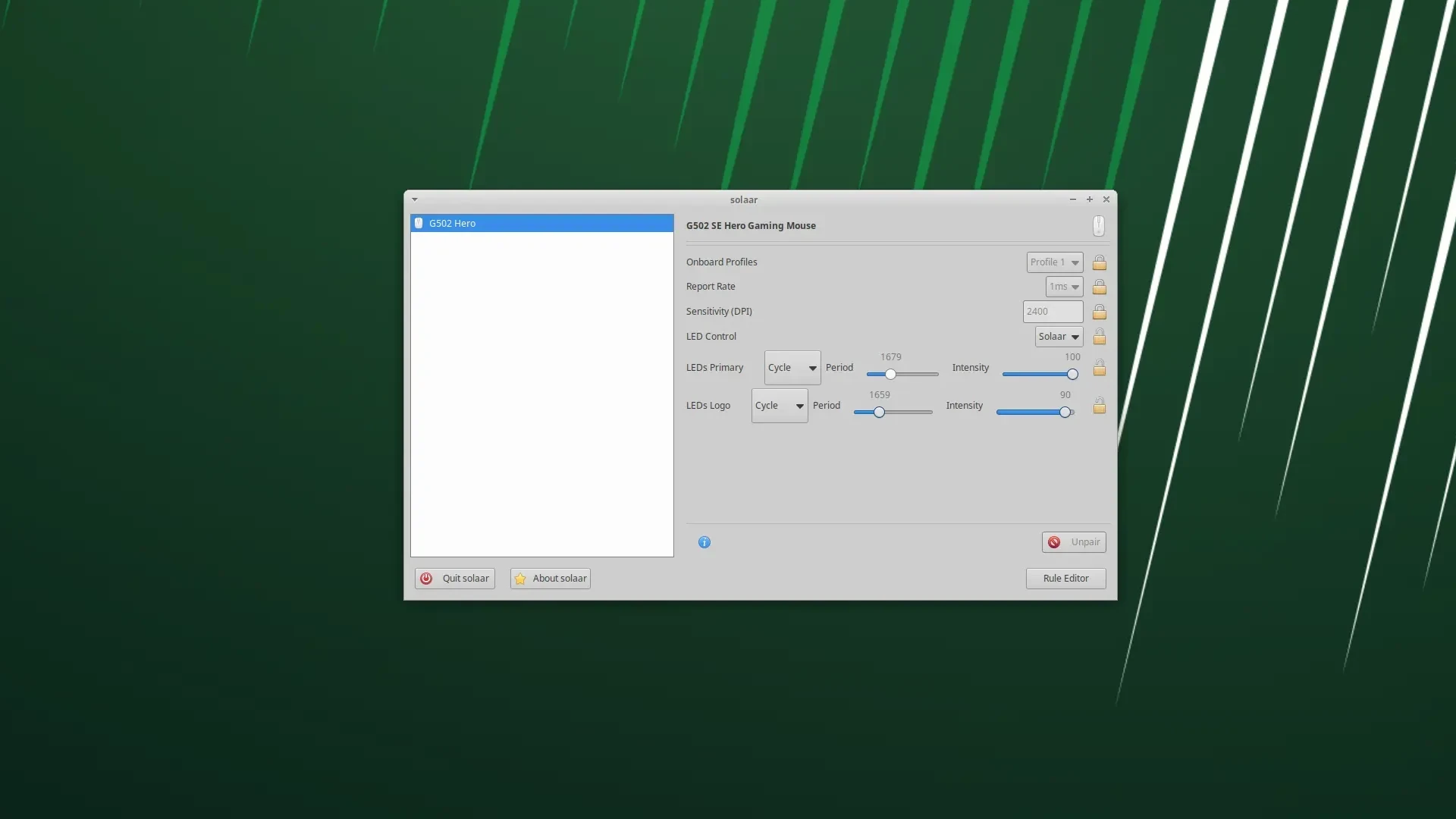 Fig 1. Solaar recognizing my Logitech Hero G502 mouse
Fig 1. Solaar recognizing my Logitech Hero G502 mouse
In the photograph at the top of this article I turned on colour-cycling for my Hero mouse, but most of the time I disable the LEDs as I find LEDs distracting.
Because a number of profiles can be set up, solaar can be used to set up several different sets of controls. For profile 1 you may want greater sensitivity, particularly if you’re playing a game that needs very fast mouse movement. Profile 2 might be a slower response with LEDs turned off.
Not all devices recognized by Solaar
The Logitech G15 keyboard attached to my workstation actually has an (orange) LED screen, but solaar doesn’t appear to recognize the device. Even Logitech seem to have mostly abandoned supporting the G15 as there are no downloads for this ancient keyboard, no specifications listed, no videos, but thankfully they’ve kept a bunch of related articles in the FAQ - G15 Gaming Keyboard section.
When I did an ‘apt search logitech’ I discovered a host of other applications, including a g15daemon, and several other tools… Typing commands like this is dangerous (it’s really not), inevitably I end up going down a rabbit hole of finding 20 other programs I want to explore.
Given that other software can be used to control the G15, at some point, maybe code can be merged with solaar to include support for the G15. For now, it’s pretty cool that solaar can do more than just pair Logitech unifying devices.
